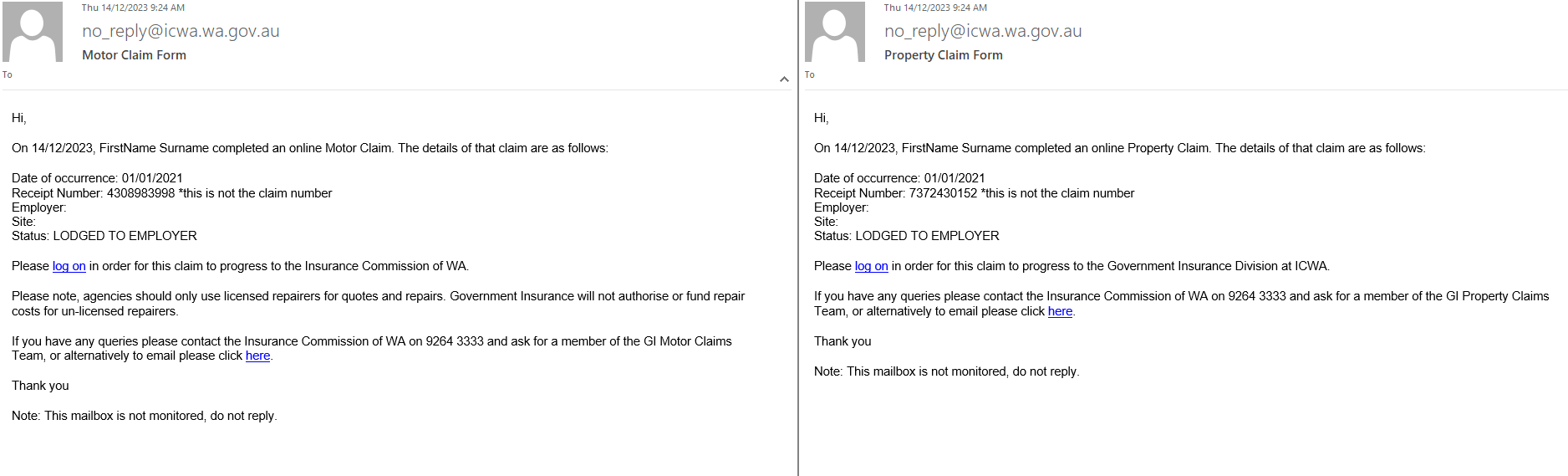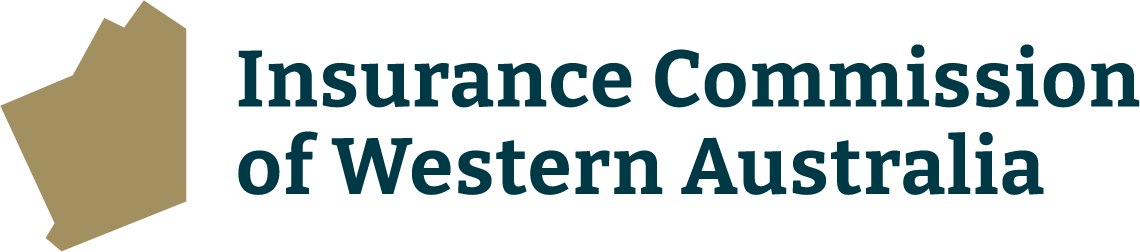The employee who is completing the claim form selects the Motor or Property eClaims link on the agency’s intranet page.
This is the first page that appears:
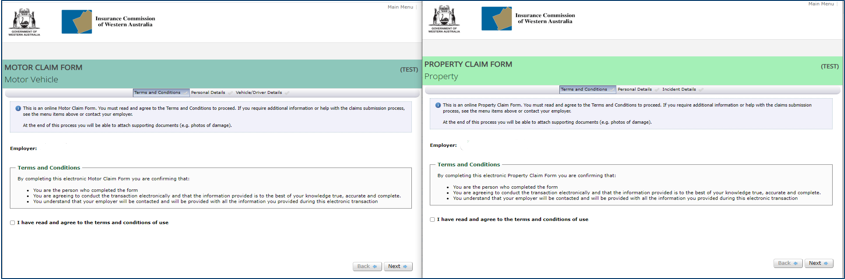
The second page of the claim form contains questions that play an important role in the progression of the claim form submission, specifically:
- ‘Claim Type’: An option must be selected from the drop down list, please refer to the information icon near this field for a description of the choices.
IMPORTANT: This selection determines the questions that appear as you progress with the claim form. Once you move onto the remaining pages in the claim form it is not possible to come back to this field on the ‘Personal Details’ page and change the selection made. If an incorrect option is selected the current claim form must be deleted by your agency’s authorised user, and a new claim form must be created.
- ‘Site Representative/Division/Head Office’: An applicable selection much be made if options are available. When a selection is made it displays the group email address used to advise authorised users at the agency that that a claim has been created and to enable them to complete the final stage of the submission process (Step 2).
- ‘Person Completing Claim Form Details’: Enter the details of the employee who is creating the claim form. The email address is to be their individual work email address, it must not be the same as the email address listed in the above ‘Site Representative/Division/Head Office’ field.
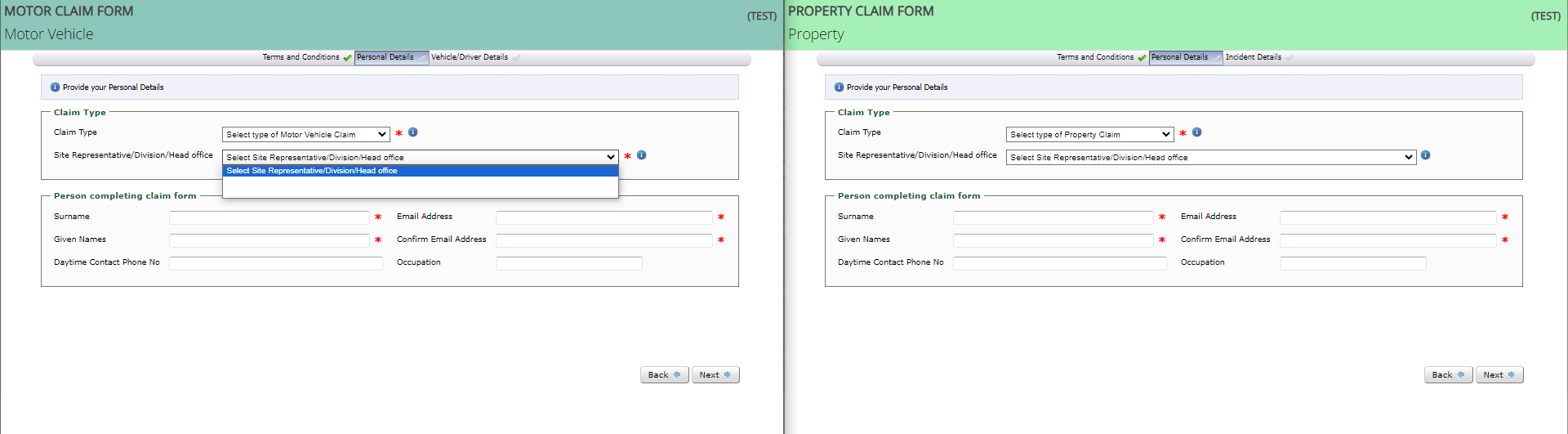
Once ‘Next’ is selected an email is sent to the employee (at the address entered in the ‘Person Completing Claim Form’ field) providing a link to the draft claim form so it can be saved and completed at a later date. Example email below.
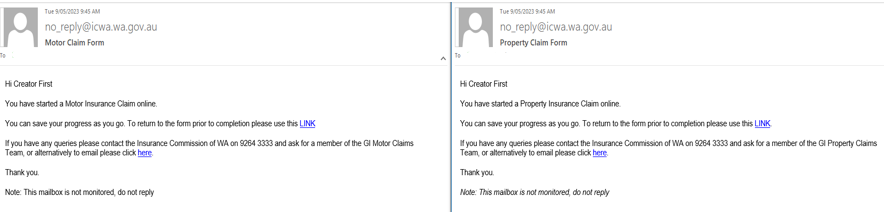
Once the employee who created the claim form progresses through all relevant pages and questions, the last page of the form displays as per the example below.
To complete the form and progress it to Step 2 (Authorise and Submit Claim Form), the employee selects ‘Send to Employer’.
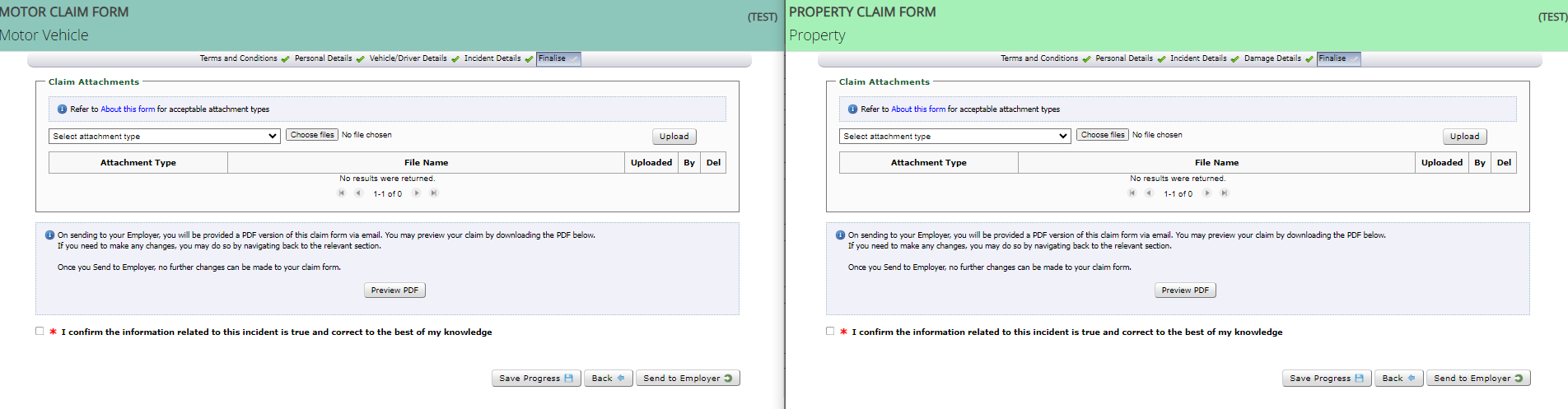
A temporary Receipt Number to track the claim form submission process now appears on the screen for their reference, this is also included in emails explained further below. Please note this is not the Claim Number as the form has not been submitted to ICWA until step 2.
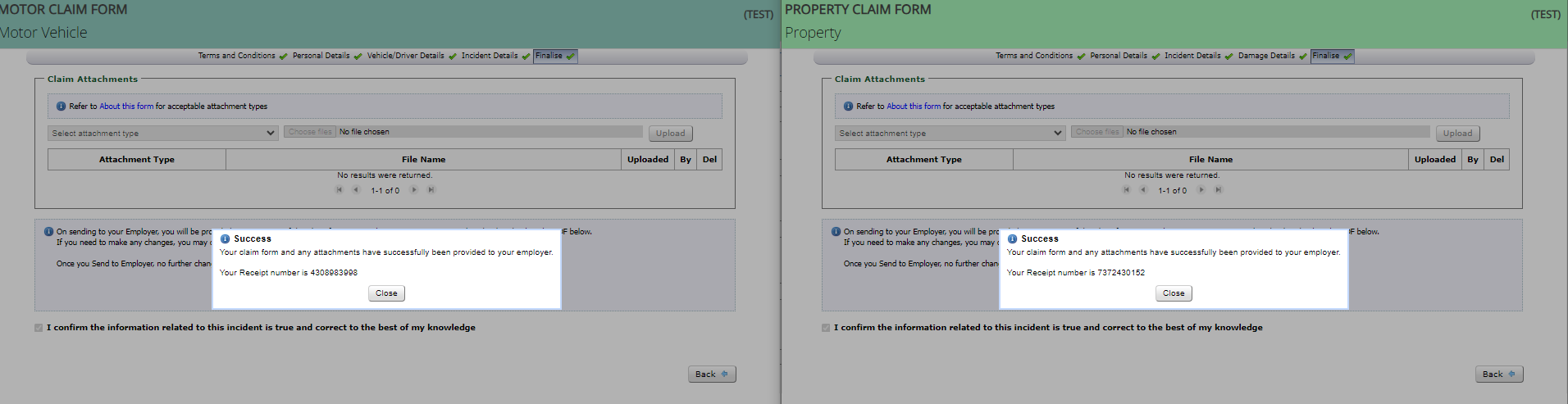
Once ‘Send to Employer’ is selected no further changes can be made by the employee who completed the form.
On selection of ‘Send to Employer’ the following emails are sent:
1. To the address in the ‘Person Completing Claim Form’ section (employee who created the claim form) providing the temporary Receipt Number. Example email below.
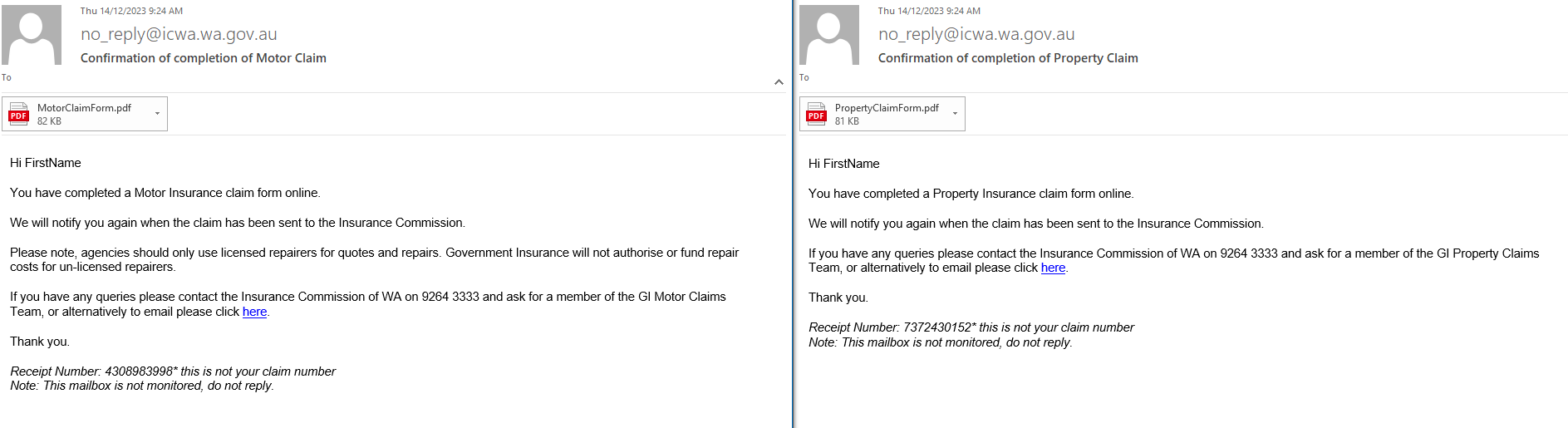
2. To the group email address that corresponds with the selection made in the ‘Site Representative/Division/Head Office’ field, for an authorised user to complete the submit action in Step 2. Example email below.