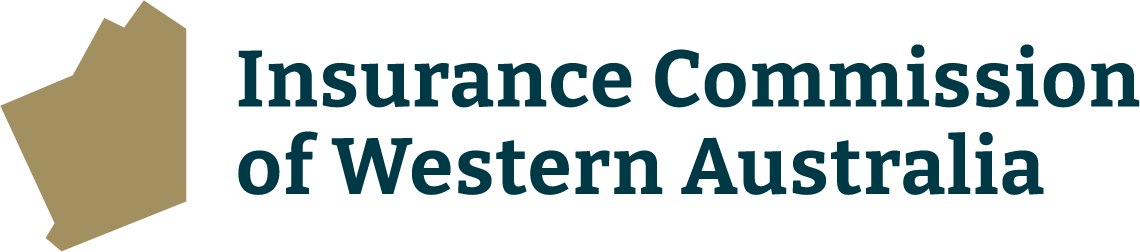An authorised user from your agency opens the email sent to the group mailbox. Example email is in Step 1.
The authorised user clicks on the link within the email received and is taken to the login page of eClaims. Once logged in, the relevant claim will open. and they can make changes to the form before completing the mandatory fields (*).
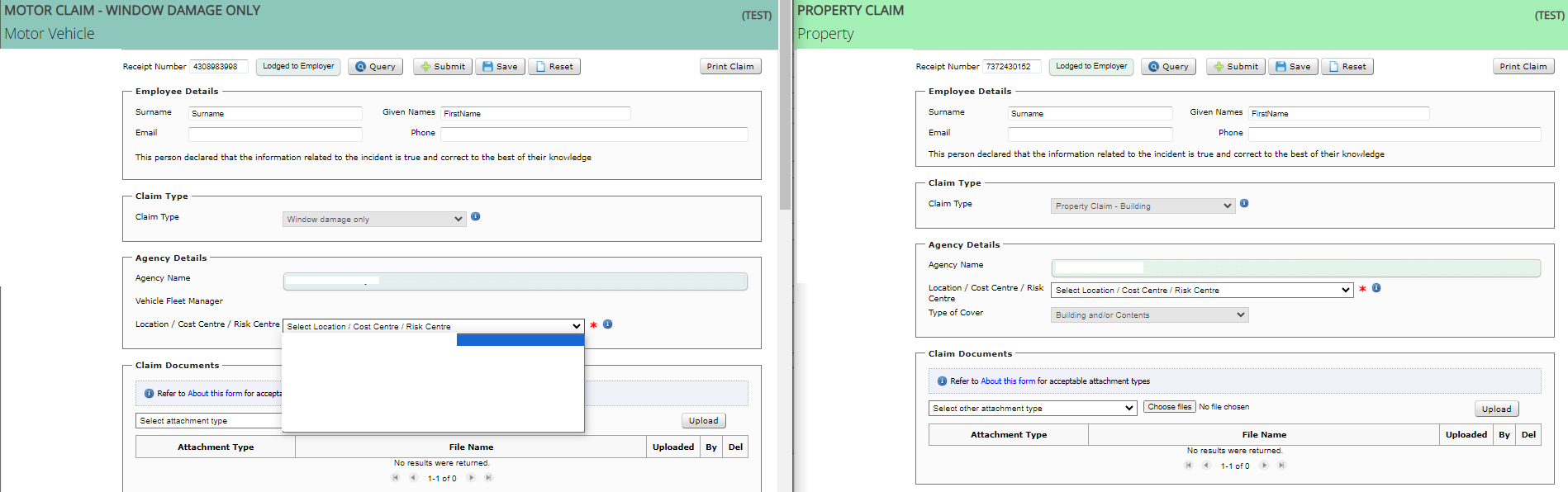
When no further changes are required and all fields are completed, the ‘Submit’ button is selected to send the claim form to ICWA for processing. A new Claim Number is generated and displays, and this number now replaces the Receipt Number.
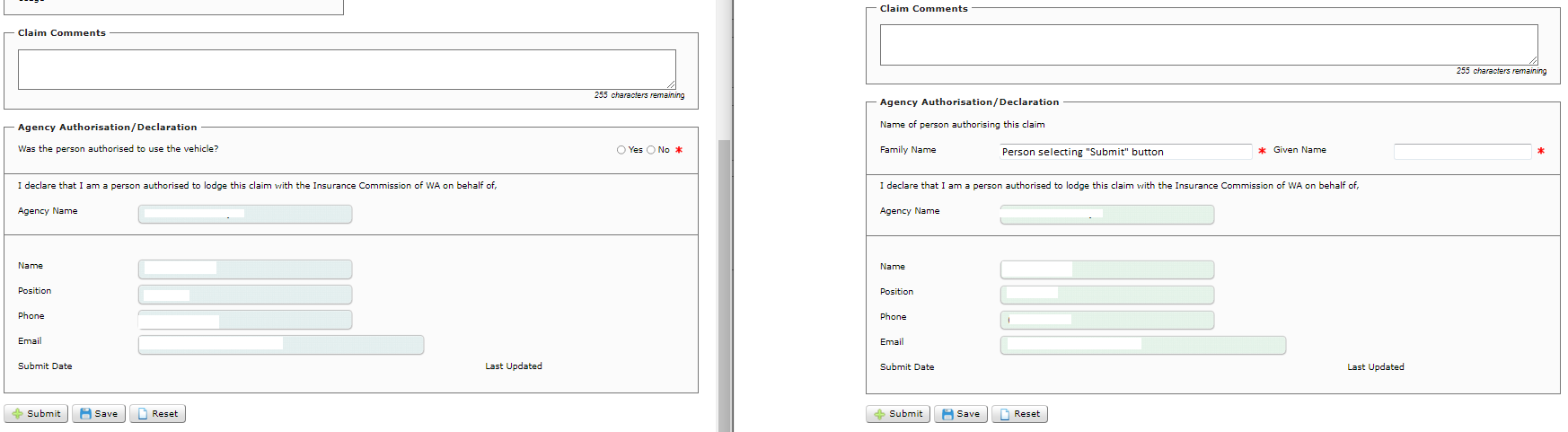

On selection of ‘Submit’ the following two emails are sent:
1. To the employee who created the claim form providing the official Claim Number, which is to be used in all correspondence with ICWA. The temporary Receipt Number is no longer used. Example email below.

2. To the authorised user that submitted the claim form providing the official Claim Number, which is to be used in all correspondence with ICWA. The temporary Receipt Number is no longer used. Example email below.
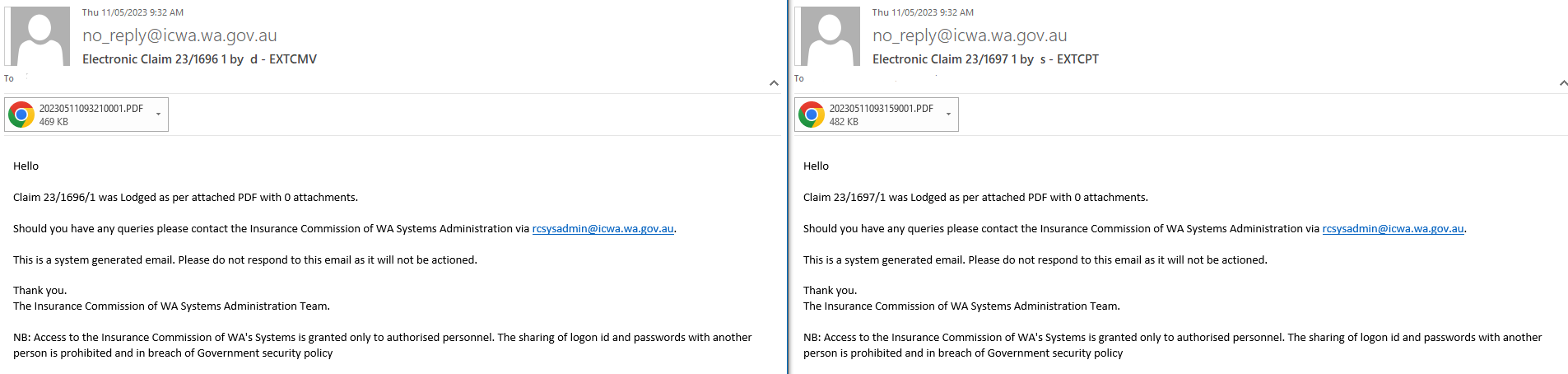
Claim form changes and claim enquiries
Once the ‘Submit’ button is selected, eClaims can no longer be used to make changes or enquire about the submitted claim.
Please direct all requests and enquiries to your Insurance Commission Claims Officer:
Reception: (08) 9264 3333
Motor claims - gi.motorclaims@icwa.wa.gov.au
Property claims - gi.propertyclaims@icwa.wa.gov.au