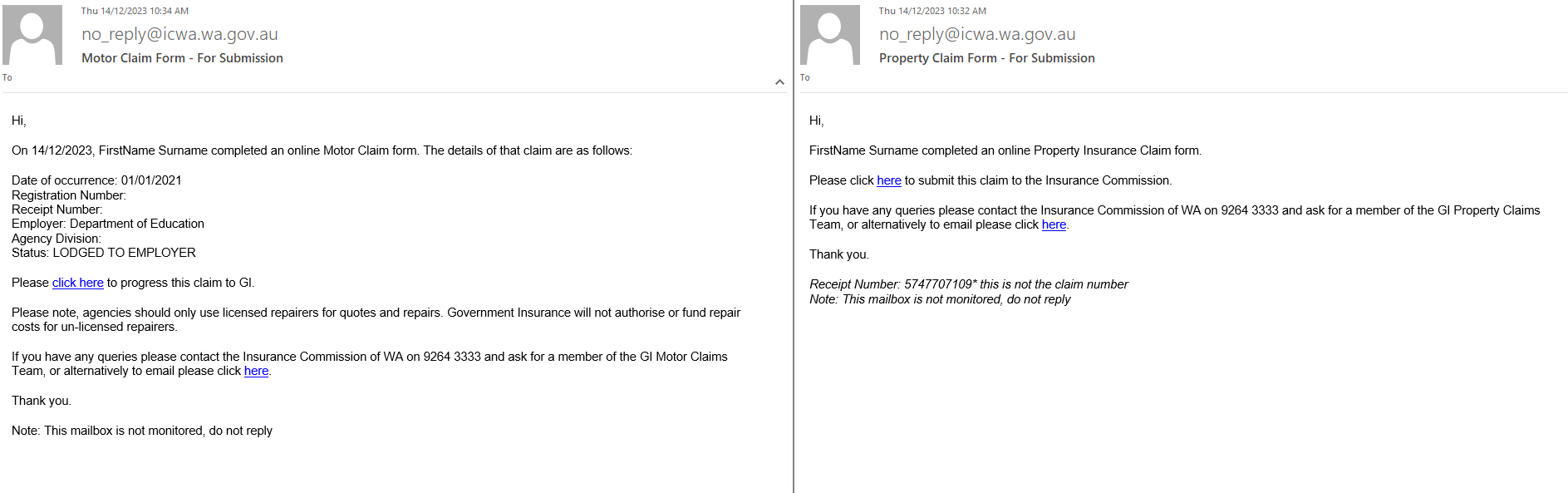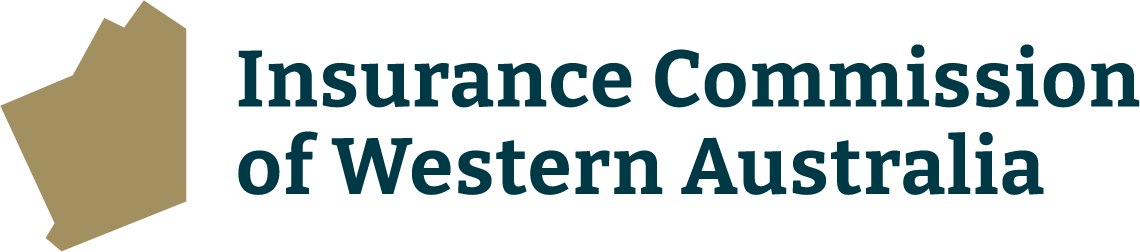The employee selects the Motor or Property eClaims link on Department of Education’s IKON intranet page.
This is the first page presented:
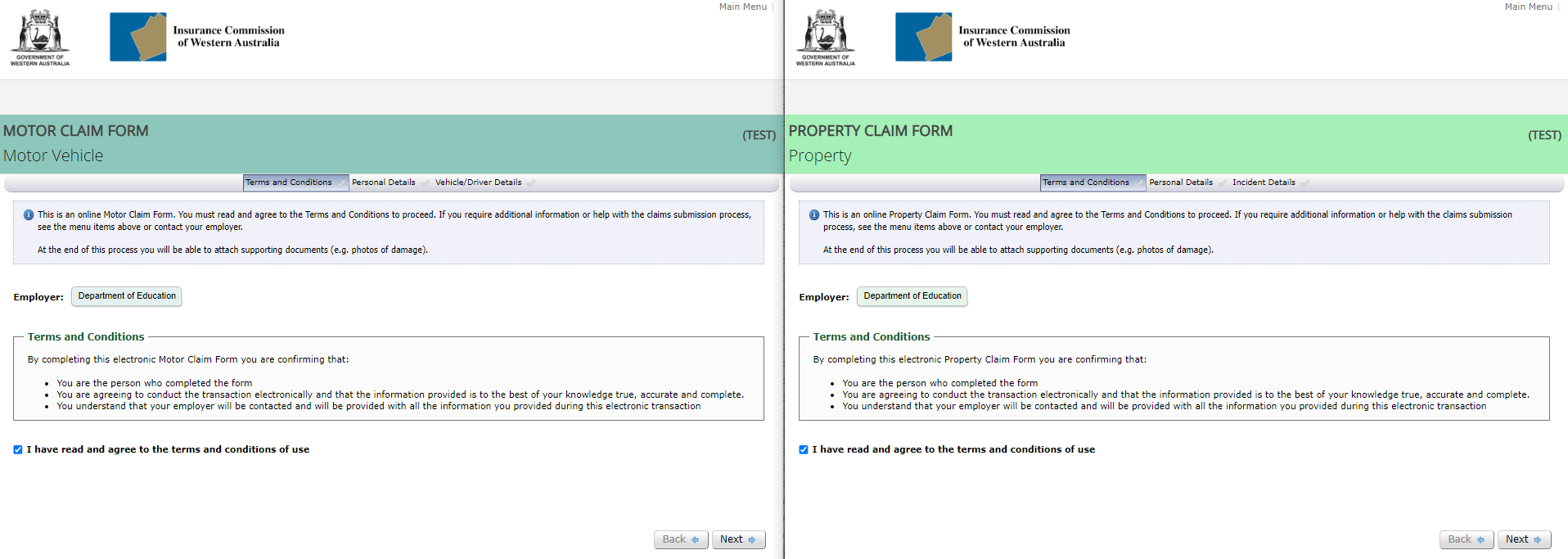
The second page of the claim form contains questions that play an important role in the progression of the claim form submission, specifically:
- ‘Claim Type’: An option must be selected from the drop down list, please refer to the information icon near this field for a description of the choices. If ‘Property in Transit’ is selected the ‘Site Representative/Division/Head Office’ has a default selection.
IMPORTANT: This selection determines the questions that appear as you progress with the claim form. Once you move onto the remaining pages in the claim form it is not possible to come back to this field on the ‘Personal Details’ page and change the selection made. If an incorrect option is selected the current claim form must be deleted by ICWA or Department of Education Commercial and Contracting Services department, and a new claim form must be created.
- ‘Site Representative/Division/Head Office’: The school the claim relates to must be selected if an option is required. When a selection is made it displays the Schools Online email address that will be used to enable the final stage of the submission process (Step 2) to be completed. If ‘Property in Transit’ was selected the ‘Site Representative/Division/Head Office’ has a default selection.
- ‘Person Completing Claim Form’: Enter the details of the employee who is creating the claim form. The email address is to be their individual work email address, it must not be the same as the email address listed in the above ‘Site Representative/Division/Head Office’ field.
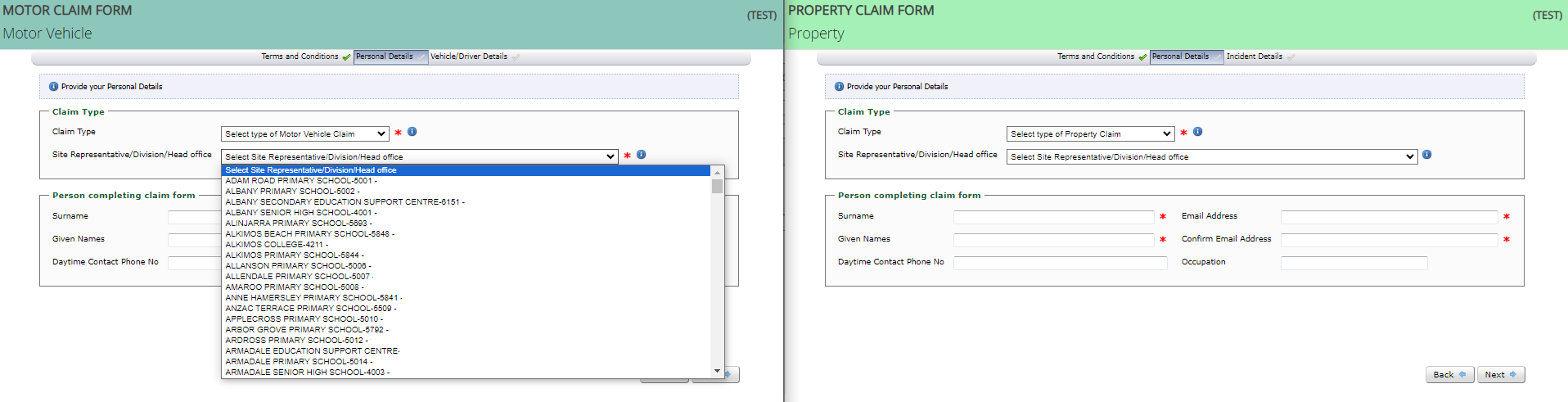
Once ‘Next’ is selected an email is sent to the employee (at the address entered in the ‘Person Completing Claim Form’ section) providing a link to the draft claim form so it can be saved and completed at a later date. See example of this email below.
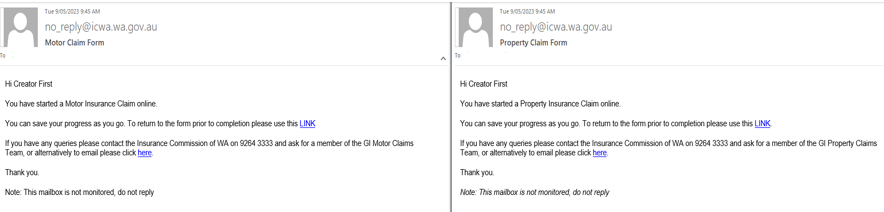
Once the employee who created the claim form progresses through all relevant pages and questions, the last page of the form displays as per the example below.
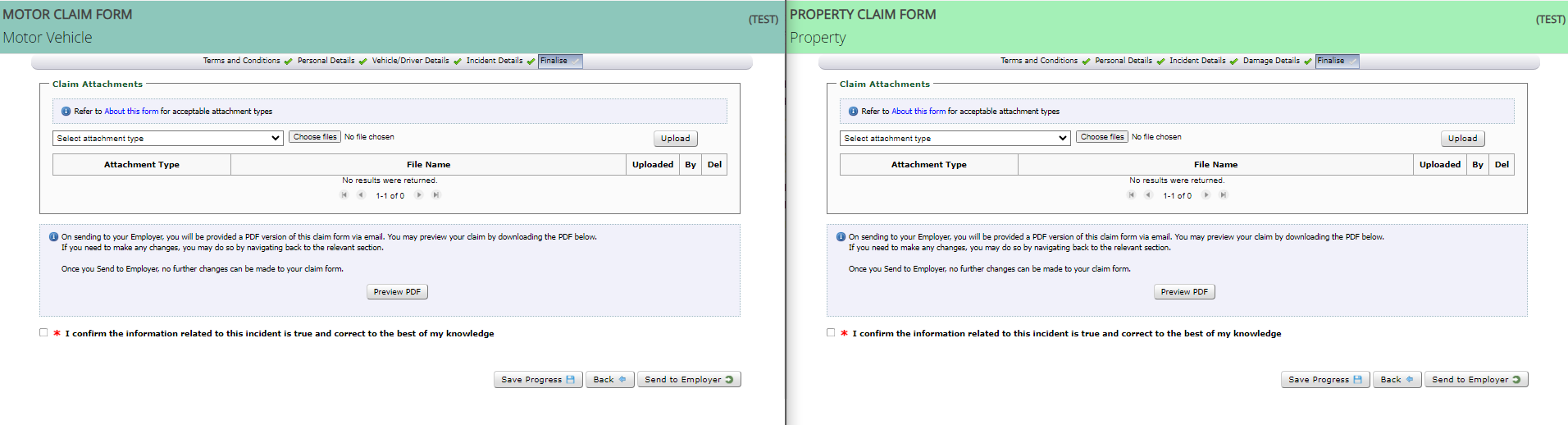
To complete the form and progress it to Step 2 (Authorise and Submit), the employee selects ‘Send to Employer’.
Once ‘Send to Employer’ is selected no further changes can be made by the employee who completed the form.
The following actions will occur:
A temporary Receipt Number to track the claim form submission process now appears on the screen for their reference. Please note this is not the Claim Number. The Claim Number is generated when the claim is submitted to the Insurance Commission in Step 2.
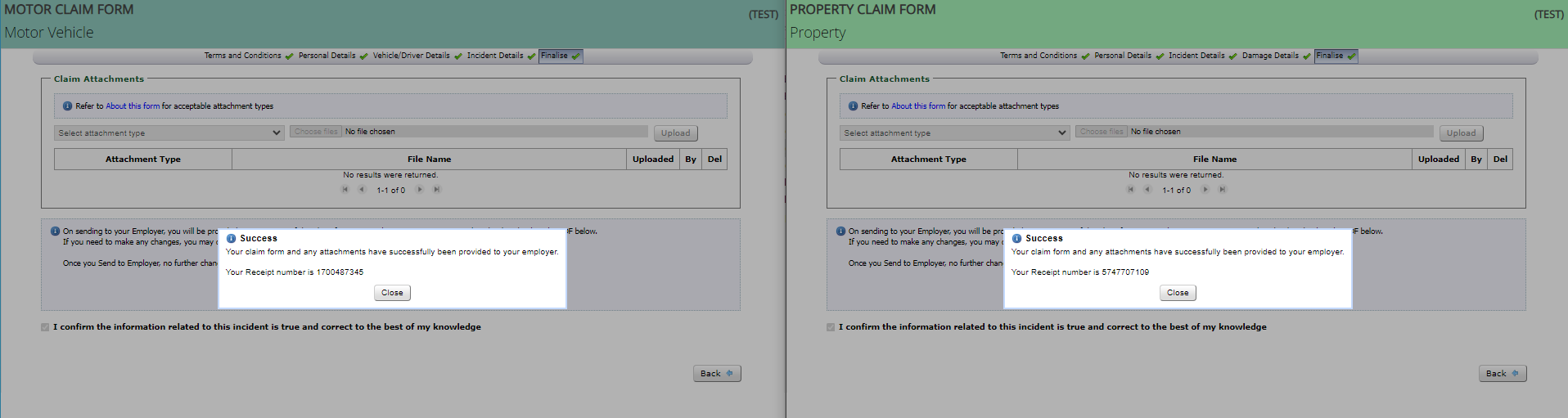
An email sent to the address in the ‘Person Completing Claim Form’ section (employee) providing the temporary Receipt Number.
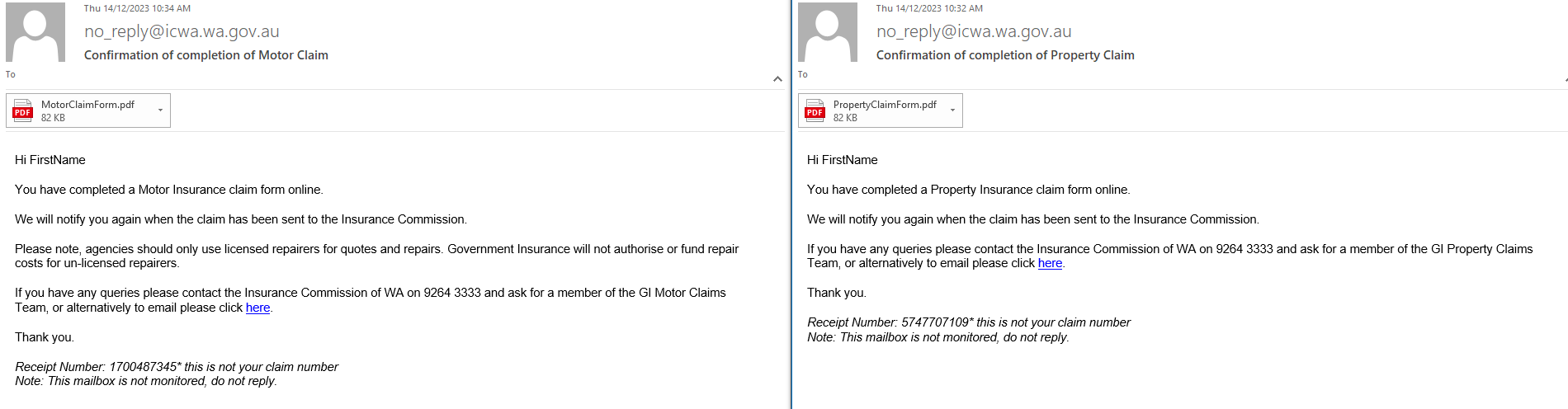
An email to the Schools Online email address that corresponds with the selection made in the ‘Site Representative/Division/Head Office’ field, advising to complete the submit action in Step 2.