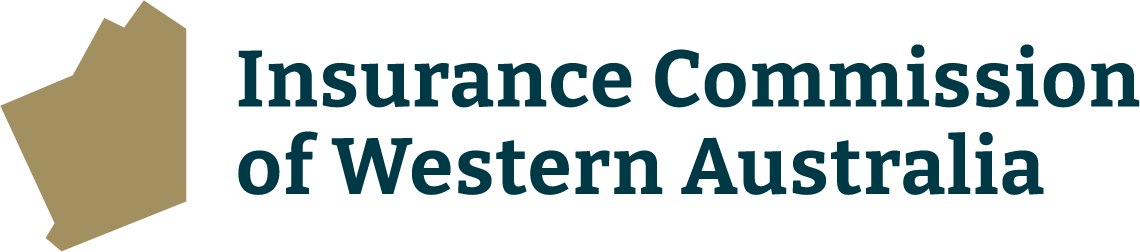The Manager Corporate Services/Principal’s delegate opens the email sent to the Schools Online mailbox. An example email is in Step 2.
On selection of the claim form link in the email, the screen below is presented. here, they can make changes to the input information, and complete the mandatory fields (*):
Please note, if the ‘Location / Cost Centre / Risk Centre’ field is to be completed, select the school the claim relates to.
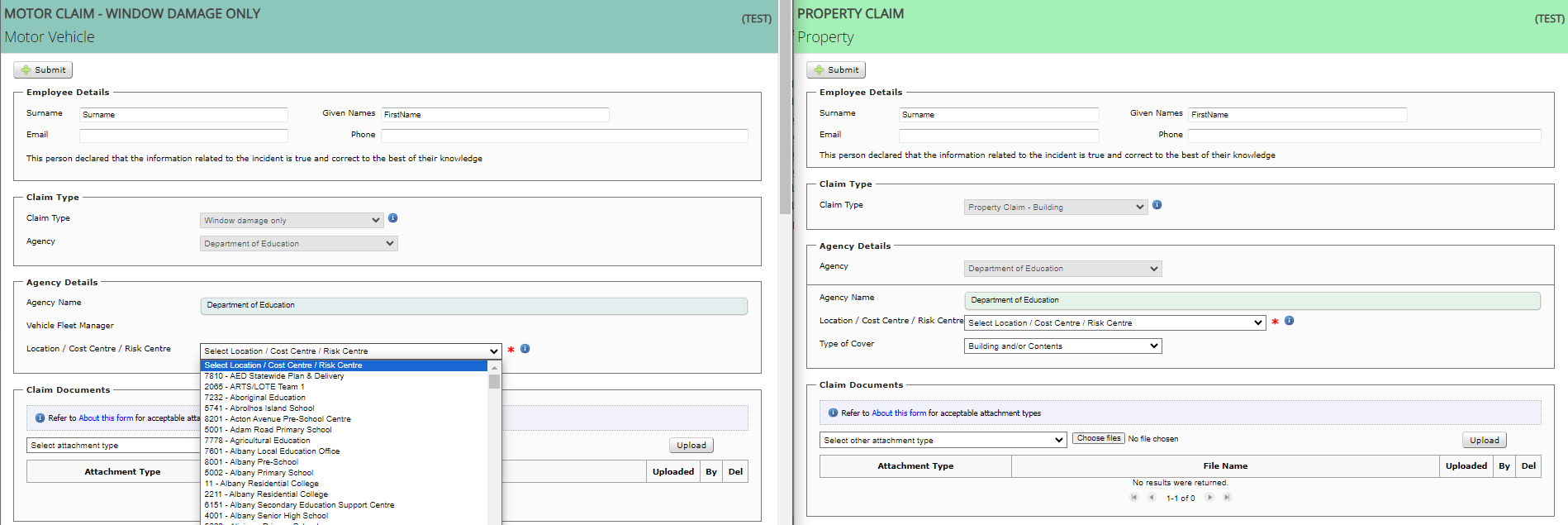
When no further changes are required and all fields are completed, the ‘Submit’ button is selected to send the claim form to ICWA for processing.
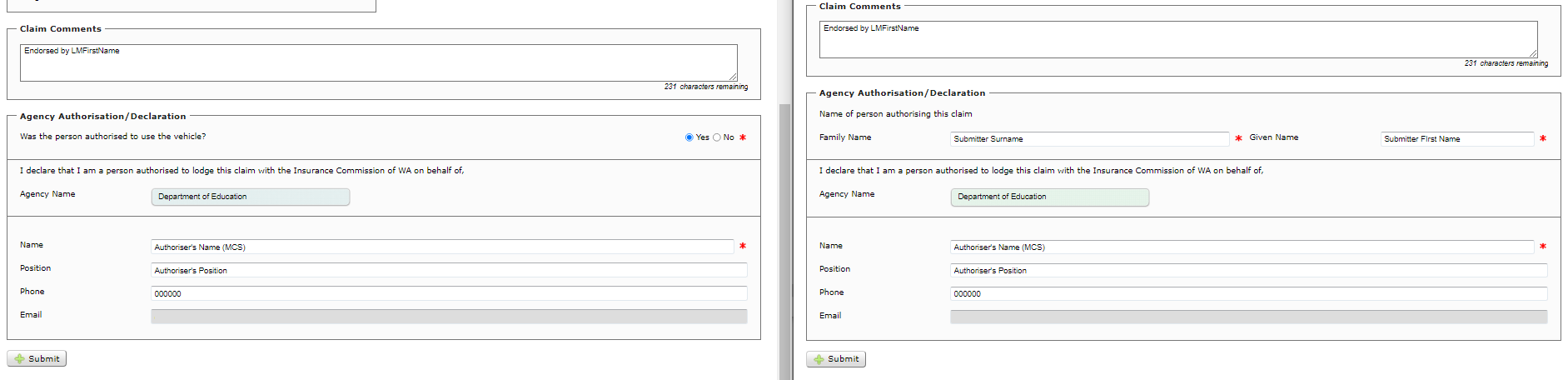
A new Claim Number is generated and displays, and this number now replaces the Receipt Number.

On selection of ‘Submit’ the following two emails are sent:
- To the employee who created the claim form providing the official Claim Number, which is to be used in all correspondence with ICWA. The temporary Receipt Number is no longer used. Example email:
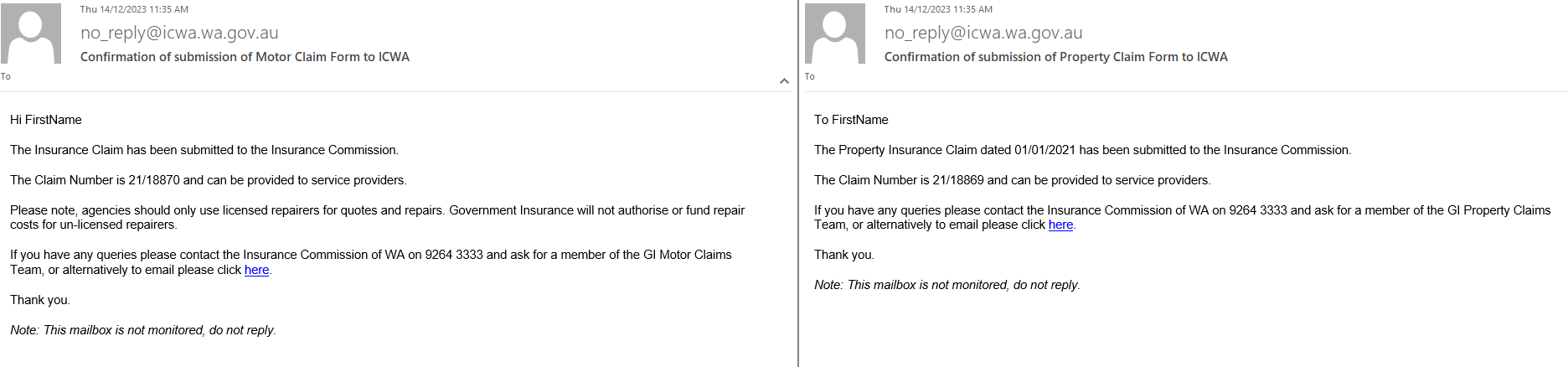
- To the Schools Online email address providing the official Claim Number, which is to be used in all correspondence with ICWA. The temporary Receipt Number is no longer used. Example email:
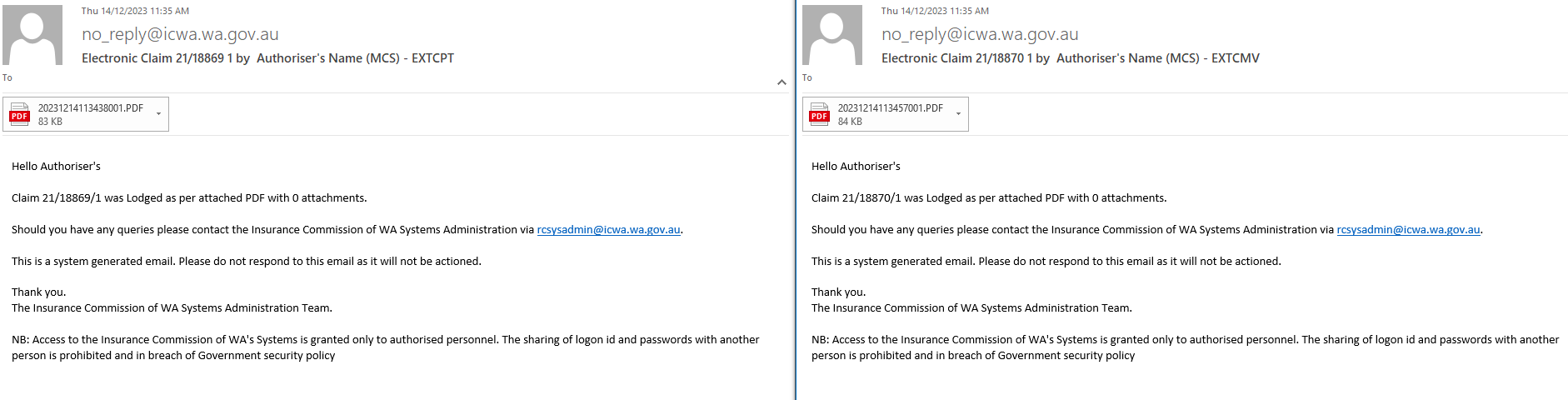
Claim form changes and claim enquiries
Once the ‘Submit’ button is selected, eClaims can no longer be used to make changes or enquire about the claim.
Please direct all requests and enquiries to your Claims Officer:
Reception: (08) 9264 3333
Motor claims - gi.motorclaims@icwa.wa.gov.au
Property claims - gi.propertyclaims@icwa.wa.gov.au